價格:免費
更新日期:2019-06-24
檔案大小:11.2 MB
目前版本:1.11
版本需求:需要 iOS 11.0 或以上版本。與 iPhone、iPad 及 iPod touch 相容。
支援語言:英語
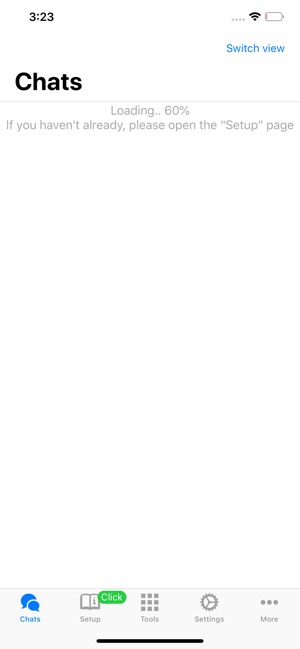
You have an iPad or a second iPhone and would like to send messages from there? TwoApp allows you to pair this device to your Whatsapp number whilst presenting you a native user interface. Scanning a QR code is everything needed to set it up!
Having your iPad in your hands but your iPhone is upstairs? Just launch the app on the iPad and you will be able to interact with Whatsapp no matter where your iPhone is - it could even be in another city and you would still have access!
You can currently:
- access the last couple of chats
When you launch TwoApp it will automatically update the displayed Chats.
- read the last couple of messages of each chat (updating automatically when the app is in foreground)
Click a chat to enter the conversation! It will load the last few messages for you to read up.
- send messages to a chat
Tap the input bar and start typing. Hitting "send" will send the message to the chat immediately
- view image previews
When someone sends you an image, you will be able to see a preview of that image. High-resolution display is to come soon.
- set a password
Giving your device in someone else's hand should not enable them to read your messages! Set a short password to lock the chat interface whenever opened.
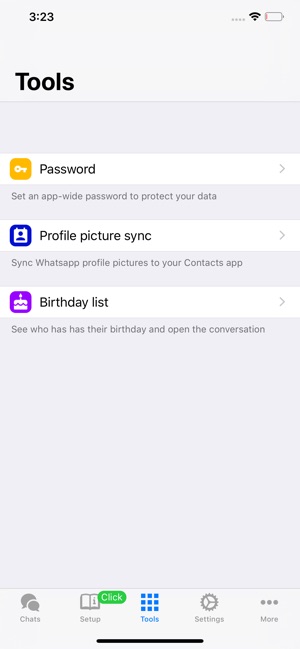
- message the person who is going to have their birthday soon
Use the "Birthday list" to check for the next person's birthday this year! If the contact is matched to a chat, the app will prompt you to start a chat with them.
- add your contacts' profile pictures to your "Contacts" app automatically
Who bothers assigning pictures to their Contacts app manually? Visit Tools > "Profile picture sync" and TwoApp will match the images for you.
- let the app read the whole chat for you (convenient for visually impaired or hands-free use)
You will find a "Read out loud" button in the upper right. Clicking this will start reading all of the conversation's messages to you. Select another chat or hit the button again to stop playback.
Setting up the app is really simple:
1) After launching the app, enter the "Setup" page at the bottom. It will show a QR code after 20 seconds.
2) Open Whatsapp on the iPhone that you want to access with TwoApp.
3) Go to "Settings", then tap "WhatsApp Web/Desktop" and if necessary, click "Scan QR Code".
4) Scan the code that appeared in TwoApp
This is all you need to do - your chats will appear on the "Chats" page after a few seconds.
Please note that for using this app, a Whatsapp number (normal account) is needed for setup. You will be signed in using Whatsapp's Web scanner so a working camera on your iPhone is required to securely signing in by scanning the code.
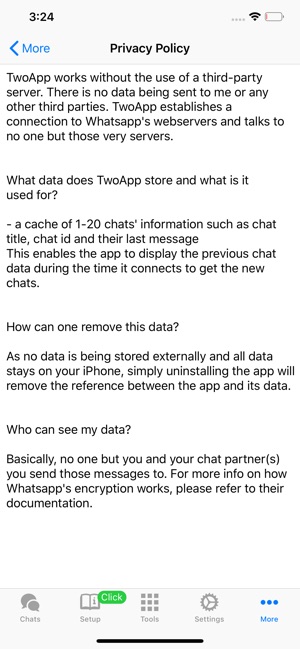
TwoApp does NOT breach your privacy in any way. All data is being handled safely: Because all operations are being handled by your devices there is no need for a potentially insecure third-party server. For more information regarding privacy please refer to the website linked.
TwoApp is a third-party app, it is not affiliated with Whatsapp Inc, and all development runs independently from them. Should you encounter any issues using this app, please use the contact button in the app or open the support website linked. You will get a reply as quick as possible.
支援平台:iPhone, iPad
